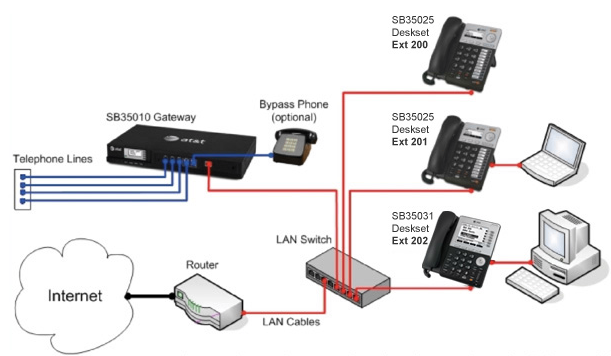
The AT&T Syn248 is a new Do It Yourself (DIY) IP-based phone system that supports up to 8 analog lines and 24 phones (hence the Syn248 naming), which truly hits the SMB sweet spot. I was intrigued that AT&T was offering a corporate PBX, considering most carriers in the past didn’t sell CPE-based PBXs and instead sold Centrex (hosted) and now currently sell cloud-based VoIP into the SMB space, that certainly piqued my interest. I requested an evaluation kit to review the AT&T Syn248. I was sent one of their 4-port 1U SB35010 gateways/PBXs, which can be expanded to 8-ports simply by adding a second 4-port gateway to reach the 8 port maximum. There are two model desksets. The first is the SB35025 basic deskset with DECT 6.0 phone features a 2.5” backlit display, PoE, dual Ethernet ports, 9 programmable buttons, and multi-line call appearances. The second is the SB35031 feature deskset with DECT 6.0 which features a monstrous 5" backlit display, can handle 5 calls simultaneously, and sports 6 quick-dial keys next to the LCD. Both phone models can be paired with AT&T DECT headsets, up to a maximum of 10.
Installation
Installing the Syn248 was drop-dead simple. I didn’t even bother looking at the quick start guide and just started connecting the devices. I connected the SB35010 gateway to a PoE switch, plugged in its AC adapter and then connected the SB35031 feature deskset phone to a Power over Ethernet port causing the phone to instantly power up. I watched the SB35010 boot up and the LCD screen indicated the IP address, date/time, and number of PSTN lines. As it was booting, the four LEDs flashed red and then turned off. If one of the lines is unplugged it turns red, which is a nice visual indicator of an issue with one of the lines. The phone automatically acquired an IP address from my corporate DHCP server and the phone auto-discovered the SB35010 gateway/PBX and was assigned extension 200. I had dialtone and could initiate calls in less than 5 minutes!
Operational Testing
I made an inbound call to the Syn248 and immediately heard x200 ringing. Surprised there wasn’t a default auto-attendant configured I went ahead and answered the call and was connected. The call quality was superb. I investigated why an auto-attendant didn’t answer by checking out the full documentation, which is only available online. The full documentation is in PDF format and has clickable elements to jump to different sections and not just the table of contents. The entire document has clickable keywords to jump to various sections making it very easy to find what you’re looking for. For instance, I was able to get admin password to the gateway device and the phone itself very quickly by clicking ‘Accessing Web Administration WebUI’ - a major topic heading in the Table of Contents. I can’t sing enough praises for the documentation for how well organized it was, the clickable elements, and the plethora of pictures. Considering the goal of this product is to be a DIY phone system, having comprehensive and easy-to-navigate documentation is critical and AT&T executed this part beautifully. Further, the deskset itself sports a Help '?' button that lets you navigate various help topics on the LCD, including how to conference calls, transfer a call, place a call on hold, use voicemail, directory, redial, etc. Definitely a nice usability touch.
In any event, I looked up how to configure the auto-attendant within the PDF doc and it explained I could set various auto-attendant options from the web portal or from the deskset designated as the “operator”. I logged into the web portal to the gateway and configured some auto-attendant touch-tone options.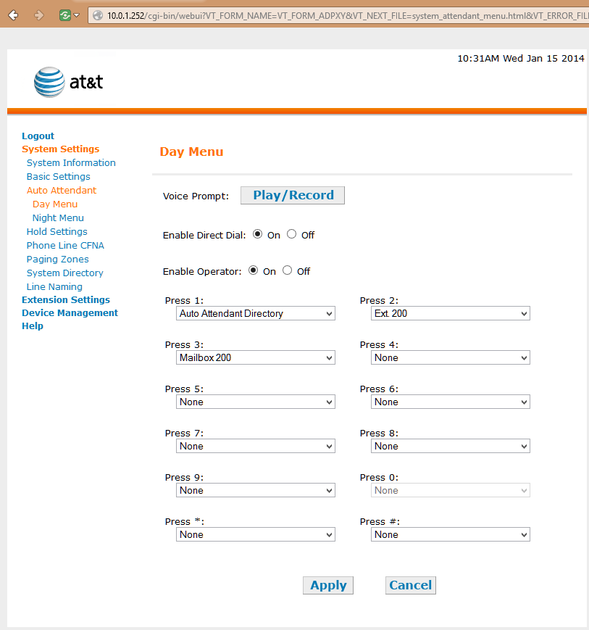
It’s important to note that from the specially designated operator extension you can use the LCD and buttons to easily switch from day to night auto-attendant mode. I liked how easy it was to record an auto-attendant greeting from the web portal. You simply specific which phone extension to make the recording and it dials that extension where you can record, replay recording, and re-record the greeting. The ability to upload a professionally recorded .wav / .mp3 file would be a nice feature to add in a future release.
From the gateway’s web portal you can also configure each extension’s individual settings such as the Quick Dial list, Personal Directory, call forward settings, and more. More importantly, each phone has its own web portal so users can configure and change these settings themselves very easily.
I happened to have an AT&T TL7910 DECT headset and since the phones have DECT embedded I thought I’d try and register my DECT headset to the SB35031. First, I had to unregister my DECT headset from the charging cradle, which is also connected to my PC for PC-to-headset audio. After that I had to place the headset back into the cradle to kick off pairing mode on the headset. Lastly, I navigated the LCD on the SB35031 to the pairing menu and kicked off the registration process. It worked and then I was able to use the DECT headset for my calls, including the ability to be up to 300 feet away from my desk and answer/hang-up calls.
Ring groups is an important feature for many businesses. The Syn248 has a “line-based” ring group feature so you can set certain DIDs/phone numbers/lines to ring only certain extensions. However, it does not support an auto-attendant-based ring group. That is, allowing a caller to press ‘1’ for sales and ring x200 and x201 but not x203-x220. Press ‘2’ for accounting and ring x203 through x206, etc. This also comes into play for the special operator designation, which can only be set to route to a single extension even if you’d like multiple people answering operator calls. Seems like a simple enough firmware upgrade to add ring groups and that’s probably the biggest lacking feature I could find.
Interestingly, the Music on Hold source and/or overhead paging system actually uses your deskset’s audio jack rather than the gateway. You can connect a single-zone overhead paging system to a deskset using the supplied audio in/out cable. The Syn248 supports one single-zone paging system per
Syn248 system. If necessary, you can connect both an overhead paging system and a Music on Hold source to a single deskset using the supplied audio in/out cable. You can configure custom recording of on-hold messages and greetings for each department or time of day (e.g., before, during, after business hours).
Visual Voicemail
From the super-sized LCD screen you can see the list of voicemails and use the keypad’s up and down arrows to select the voicemail you wish to play. I liked how the voicemails display the CallerID number and name of the person who left the message. After highlighting the voicemail you can play it, delete it or call back. In a second screen you can also delete all, or play all. Once playing a message you can pause, skip forward (~8s), skip back (~8s), and delete. You can also click the Call Back button to quickly call the person back. The visual voicemail capabilities on the phone are some of the best I’ve seen, especially on a desktop IP phone.
Check out the YouTube video I took demonstrating the cool visual voicemail feature:
When you put one or more callers on-hold you can view them in the HoldList, but interestingly the CallerID number and CallerID name is blank on this screen, making it less usable to manage multiple callers. We’d like to see a firmware upgrade fix this issue.
Features / Specs
- Auto attendant scheduler with day/night mode
- Dual Ethernet ports: 10/100 Mb pass-thru port
- Supports 8 lines (4 per gateway) and up to 24 users
- Voicemail: 30 minutes per extension
- Support for 24 users out-of-the-box
- Up to eight analog lines (four per SB35010 Analog Gateway)
- Built-in DECT 6.0 technology with up to 500 feet of range*
- Multi-line appearances
- Large backlit displays
- Dial-by-name (first or last) functionality and operator selectable day and night modes
- Three-party call conferencing
- Do-not-disturb functionality
- Deskset paging with paging zones
- Limited two-year warranty
- SB35025 Deskset: Music on Hold (MoH) support using an external source, paging output for external paging equipment
- SB35031 Feature Deskset: extra-large 5" LCD screen, context-sensitive soft-key call handling, six quick-dial keys for one-touch calling.
Pricing
SB35010 Gateway - $219
SB35025 Basic Deskset - $199
SB35031 Feature Deskset - $249
|
Conclusion
Considering how I was able to get up and running in less than 5 minutes - without even cracking open the quick start guide - the AT&T Syn248 truly is a Do It Yourself phone system that doesn’t skimp on features. I liked the DECT headset support, powerful visual voicemail, auto-attendant support, and ease of setup. As previously mentioned, I’d like to see ring groups, but other than that, this product is pretty feature-complete. Perhaps also voicemail-to-email might also be a nice feature addition. But after playing with the easy-to-use visual voicemail, I certainly didn’t miss voicemail-to-email. Assuming a 5 person office using their high-end feature deskset and a single SB35010 4-port gateway, that totals out to less than $1500! A 10-person office would be $2709, which certainly makes this a bargain for SMBs looking for an affordable and feature-rich phone system and I wouldn’t hesitate to recommend it.
Tags: at&t, auto-attendant, dect, diy, headset, pbx, phone system, review, smb, visual voicemail
Related tags: visual voicemail, feature deskset, paging system, phone system, overhead paging, phone











Sponsored by Apex Technology Services, a leading IT Services company






